We are all too busy to stop every trip and write down the correct mileage log information for taxes. Very few people remember to do it and even fewer do it properly.
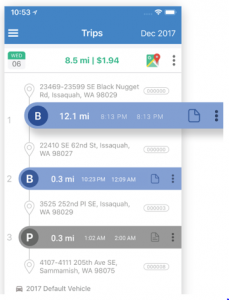
Let me introduce you to Triplog 2.0. There are several apps out there that do this now but I like Triplog the best and recommend it to everyone who needs to keep a log (business owners, reimbursed employees, …) Also it is cheaper than most out there and who likes to spend more than they have to.
Triplog 2.0 automatically monitors your phone and when you start moving it records your mileage log for you. After the trip you can tell it business or personal and if you have several vehicles you travel in you can choose vehicles too- I suggest adding an extra vehicle for when you are a passenger.
I have found that this app does not effect my battery or data usage much – barely at all. Last month even though I did a big trip and all my driving all month it was less than 9 MB total for the month. If you drive all day it will be higher but really most of what the app uses is GPS not data.
How to get it
- Go to your app store and download Triplog 2.0 or their website https://triplogmileage.com/mileage-tracking-app/
- Log in and try it for 30 days for free – see if it works for your needs.
- Play around with it
- Set up your user
- In the top left hand side of the app is three lines- when you click them you get a lot of things you can customize
- Add vehicles
- name locations – home, office, staples…
- There is a route planning section I have not played with because I do not need it.
- As you drive – it will record. Check that all of your business are business and personal are personal
- General rules
- If you are driving to your office from it is personal (or back)
- If you are driving to a client it is business
- If you are going to Costco, Staples, Walmart… and you pick up a business item it is business- make sure you have a separate business receipt and take a picture of it for your receipt app (hubdoc, receiptbank, autoentry… whatever you use.) I do not use the save receipt option in triplog because it does not attach it to bookkeeping software – though if you needed extra proof that a trip is business you could take the picture here and in your receipt app.
- General rules
- Label locations you frequently go to for business to make it easier
- Do this by clicking the address after you arrive and it is logged.
- Clicking on that address will open up a little window that shows a map, address and a box for location name
- Save it as the name you want – this could even be a customer number if that would make your log easier in your head.
- In the top right hand corner is Magictrip – I leave mine on
- Click it and read what all the options mean – there are a lot of options.
- I have mine set for
- Fully automatic tracking
- Less responsive, less battery
- 8 MPH or 8 km/h start speed (I am not a runner so if I am going this fast it is in a vehicle)
- Set business and personal times – this is great
- If you drive mostly for business between 6 am and 6 pm then set business and regular vehicle for those hours as business. If after that it is usually personal- set that too. From then on all trips in your mileage log will default to business or personal as set – then you just need to change it for the unusual ones.
- To change a trip in your mileage log- click the P or B in the trip log and change it to what you want.
- Reports can be generated and given to bookkeepers to record your deductions and get you the tax money back you deserve.
- If you have any questions or issues email me and we can work through it together – Bookkeeping@onyxfireonline.ca